|
|
|
|
|
|
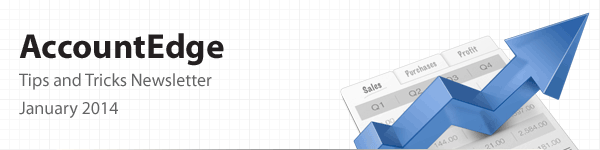
|
|
Happy New Year
With the new year upon us, it's time to think about closing your books or in AccountEdge terminology: 'Start a New Fiscal Year' and 'Start a New Payroll Year'. With changes we've made over the last couple of versions, those processes are easier, more convenient and simpler than ever. The biggest change is the ability to start a new payroll year before printing W-2s (US) or T4s (Canada), an enhancement that many, many customers requested. We also added the ability to load new year tax tables before actually using them. Plus, we've made the upgrade process less daunting by copying the contents of your AccountEdge folder (which includes folders for Custom Forms, Custom Reports, Graphics, Letters, and Spreadsheets) so no more searching for this folder. We know these year end processes are nerve wracking and since they are done so infrequently, even our veteran users feel uneasy about 'pushing those buttons'. We listened to your feedback and hopefully with these year end process changes, you'll find it less stressful, and even a pleasure.
Quick Updates
We have a few quick updates for you:
Maintenance - Attached Documents
Newer versions of AccountEdge Pro have a feature that allows you to attach documents to records in your company file. As part of your regular maintenance, you make backups of your company file. You can include 'all data' in the backup, which means the backup will include your custom forms, spreadsheets, letters, and graphic attachments. Backups do not include the Attached Documents folder, or its contents. So, you may want to create backups of this folder, if you use this feature. The attached documents are located in a folder named AccountEdge Documents. Information about this feature, folder, and folder location is available in the
Attached Documents.
Did You Know?
When you upgrade to the latest version of AccountEdge, you can select Migrate Previous Version from the Company File Maintenance menu, which is located in the lower, right-hand corner of the AccountEdge Welcome window. This feature will copy your custom templates (forms) from an older version of AccountEdge to your 'Custom Forms, etc.' folder of your new AccountEdge installation. This feature dramatically reduces the effort required to locate and upgrade templates. Here are links to FAQs with more information:
How to - Upgrade
This time of year, upgrading is one of the tasks US AccountEdge customers have to address: installing the new version of AccountEdge Pro, and upgrading company files. Although we've made significant improvements to reduce the effort required to upgrade, occasionally customers run into problems.
If you are having difficulty locating your company file on the hard drive or on the network, here are links to a couple of FAQs offering tips to help you find the file:
Contact Us
Hopefully the information we provide in our AccountEdge Tips and Tricks Newsletter is helpful and useful to you. Each month we present articles that are timely, interesting and informative, to help you use AccountEdge more effectively. Be sure to check the FAQ links included in the newsletter to view more in-depth information about the topics covered. This newsletter will not be used as a sales tool. We invite you to send us your thoughts. |